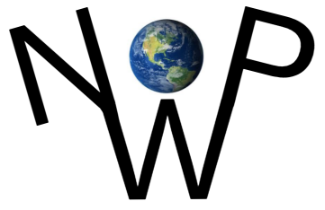Keyboard shortcuts: how can they help you accomplish hundreds of computers tasks without lifting your hand off the keyboard?

The following written content by Laurie Budgar – originally from March 9th 2021
Keyboard shortcuts are combinations of buttons that you can press on your computer to complete certain actions—like opening and closing files, copying and pasting text, and much more—that you would otherwise do with a mouse. Some shortcut keys are specific to your operating system, such as these keyboard shortcuts for Macs and Windows, and some are program-based, such as these keyboard shortcuts for Excel.
Since you never have to reposition your hands or shift your gaze from your work in progress, these keyboard tricks can save precious seconds of time—and believe us, those add up over the course of a week or year. Expanding your keyboard use can also help prevent repetitive stress injuries that can occur with heavy mouse usage. And for people with certain disabilities, such as vision impairments or those who are prone to repetitive stress injuries caused by moving the mouse around, his type of keyboard accessibility is essential.
How to find keyboard shortcuts?
Many keyboard shortcuts will work on either a Windows-based PC or a Mac. Often, the main difference is that you press Ctrl on a PC but Command (look for the ⌘ symbol) on a Mac. In addition, the keyboard tricks are often universal, meaning once you’ve learned them for one program, you most likely will be able to use them in others. For example, Ctrl/⌘ + C almost always means “copy.” If you’re not sure if a certain key combination will work in the program you’re using, you can usually find out by navigating to the menu headings at the top of the screen. Each heading will list actions available under that menu and their corresponding keyboard shortcuts.
Most common keyboard shortcuts
If you memorize these top 10 key combinations, you should be able to use them on almost any computer program, from email and Internet browsers to the software that supports your creativity and productivity goals.
| COMMAND | ACTION |
| Ctrl/⌘ + C | Select/highlight the text you want to copy, and then press this key combo |
| Ctrl/⌘ + F | Opens a search box to find a specific word, phrase, or figure on the page |
| Ctrl/⌘ + N | Create or launch a new document, file, or window, depending on the program |
| Ctrl/⌘ + S | Use this early and often so you don’t lose what you’re working on in the event of a computer crash |
| Ctrl/⌘ + P | Opens a dialogue window to print whatever is open on your screen |
| Ctrl/⌘ + Q | Closes the application you’re working in (In some Windows programs, however, you may need to press Ctrl + W or Alt +F4 instead) |
| Ctrl/⌘ + V | After you’ve cut text from one document or window, press this key combo to paste it into a new one |
| Ctrl/⌘ + X | Select/highlight the text you want to cut, and then press this key combo |
| Ctrl/⌘ + Y | If you pressed Ctrl/⌘ +Z to undo something (see below) and changed your mind, press this key combo to quickly undo your undo |
| Ctrl/⌘ + Z | Just deleted a whole paragraph by accident? Press this combo before you do anything else, and your action will be undone |
Read on for more keyboard shortcuts specific to certain platforms or programs. Read more from RD.